How to Create a WordPress Website With Bluehost in 2024
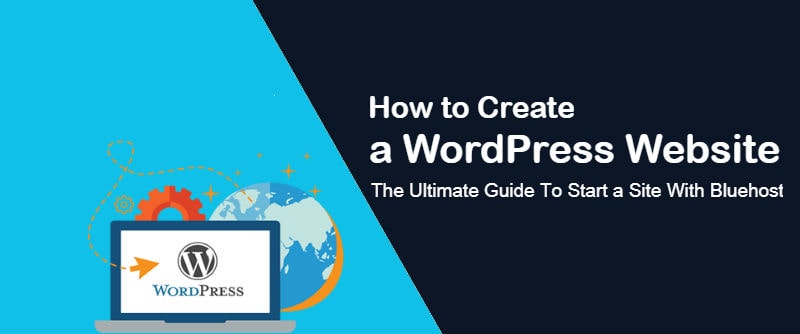
In case you have been planning to postpone the idea to create a website for your business for the reason that you think it is going to be troublesome, tricky and time-taking process, do not take much stress. These days creating a website, blog or site for eCommerce business is much more easier using WordPress CMS tool. In reality, one can easily set up a website for business or personal use in just 30 minutes of duration. One of the best things about creating a WordPress site is that you do not need to be an expert or technically skilled.
Though there are numerous free hosting platforms available on the web to choose from, WordPress.org offers a self-hosting solution which is a good option for small businesses with considerably more command over website. In case you are not certain which practice is ideal for your site, you can read the various differences between WordPress.com & WordPress.org. Since you have to select a web host to make use of WordPress.org for your site, here in this blog post we are going to discuss about the process of setting up a WordPress site with Bluehost WordPress web hosting.
Therefore here we are going to discuss about the process of creating a WordPress blog or website with Bluehost.
Bluehost is officially recommended WordPress host and at present it is serving more than 850,000 WordPress blogs and websites all over the world.Read & Write Bluehost Reviews here.
Not Interested in Bluehost! Check out the list of other best web hosting in India companies 2024 here.
Step 1. Visit Bluehost.com
Bluehost is our No.1 recommended web host because it makes WordPress installation much simpler with its hosting packages.
When you sign up for any Bluehost hosting service, you will be provided with 1-click WordPress Install for free of cost. WordPress installation related process is a part of Bluehost hosting service.
Here is the procedure you need to follow, visit the official site of Bluehost and click on the View Plans Button.

Most of the time Bluehost has a special introductory offer, and after the special offer duration is over, you need to pay regular prices for your hosting account.
UpdatedReviews.in Visitors Exclusive 70% OFF Bluehost Coupons
The process I am explaining here is for registering new account with them, in case you already a hosting account with them and wish to learn WordPress installation process, then you should move to step no.4.
You should keep in mind that Bluehost hosting comes with one of the strongest support options in the world, therefore in case you find yourself in trouble while setting up a WordPress website, you can contact their customer support anytime of the day and night through live chat, email and telephone system.
Along with the amazing customer support, there is an availability of 30 days unconditional money back guarantee for hosting services. In case you find yourself unhappy with the services you are getting, you can choose to cancel your service and full refund of the money paid during signup within first 30 days of hosting purchase. So according to me there is in giving a try to the services offered by this web host.
Step 2. Choose A Web Hosting Plan
Once you landed on the official page of Bluehost and clicked on the View Plans button, you need to choose a hosting plan based on your needs.
In the event you are in the beginning stage, you can choose their basic plan which is quite good for starting a new website. The Choice Plus plan is 2 times more costly then basic plan, but it includes powerful features such as:
Since you just wish to learn WordPress installation with Bluehost, the basic shared hosting plans ($1.99/month) is quite good for you. Once your site grows and you need more resources and features, you can without much of stress upgrade to a higher plan.

Step 3. Choose and Set up A Domain Name
When you have chosen a hosting plan, you have to choose and set up a domain name for your website.
Here is the screenshot of domain registration process with Bluehost:

You can choose the desired domain extension from the drop-down menu available next to the domain search box. Figure out which domain extension suits the best for your website and nature of your business. In case you have registered your domain name previously with some other provider, then you should enter it in the box and click next. Don’t worry if you’ve already got a domain name, you can enter it into the box on the right.
Step 4. Create Your New Account
Once you are done with the domain registration process, you need to create a new account for yourself with Bluehost.
Fill the form which looks similar to the following screenshot:

Cross check the details you have entered in the above form and confirm the hosting package details:

Do not forget to check the pre-ticked package extras, and uncheck the items you do not wish to include in your package.
The extra features offered by Bluehost are quite attractive such as SiteLock Security and SEO Tools.
In case you simply wish to connect WordPress CMS to Bluehost hosting account, we advise you to keep the process basic. By opting to use Bluehost as your hosting partner, you always have the choice to put on more features and attributes at any point of time.
Enter the billing details such as card details or PayPal details. Take your time to read the terms of service usage, refund policy and privacy policy. Once you are done tick the box to indicate that you agree with the Bluehost policies. Now click the Submit button.
Step 5. Select a WordPress Theme
Once you have selected Bluehost as your hosting partner, WordPress will be automatically installed on your domain name. You should simply hit, login' and pick a theme for your WordPress site. In case you haven’t decided any theme for your site, that's okay, you can get back anytime and choose it depending upon your needs and website niche. In case you find basic themes useless, you can choose to go with premium themes by paying some amount.

On the following screen you will be asked to choose the site type, i.e. business or personal. This step will help Bluehost hosting team to provide you precise suggestions and advice on building a website.
Step 6. Know The Dashboard of Your WordPress
Since you are done with everything, it’s the time for you to know about your WordPress dashboard. This is the place that enable you to control everything on your site. You should take your time to learn the dashboard properly and review the entire features available under the dashboard.

Remember to set up and configure Google Analytics for your website so that you can collect the data related to your site visitors. Also set up Google Webmasters (Google Search Console) to analyse the performance of your site and find out the issues related to it.
The above 6 steps will enable you to create and run a WordPress powered website/blog for your business or personal use in very less time.
Ready to begin? Get your free website domain name and self-host hosting service at Bluehost.com today!
Final Thought: How To Install WordPress and Create WordPress Website with Bluehost
If you have made your mind to launch a website or blog using WordPress.org then Bluehost is the way to move forward. If you choose WordPress.org for your website, website hosting is your own accountability. Bluehost is #1 officially recommended hosting by WordPress.org with single-click WordPress integration.
WordPress installation much easier with this web host. By opting their hosting services you do not need to get your hands dirty with coding part, piss off with control panel or any other trouble.
Installing and creating a WordPress site with Bluehost’s self-hosting service is much easier if you follow the above mentioned steps. You don’t have to be technically skilled in order to setup your WordPress site on Bluehost.
In case you find yourself in trouble during this process, you can reach out to the World-class customer support service offered by Bluehost via live chat, phone or email system.
In short, The hosting solution offered by Bluehost is a perfect choice to run a successful WordPress website.


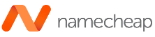

 With over 10 years of experience in Digital marketing. He is the self-proclaimed expert of all things including SEO, PPC, Google Ads and has a great passion for analytics and testing.
Shiv's goal with UpdatedReviews is to share his knowledge and expertise so that everyone, regardless of who they are or where they are from, can get benefit. It is via this website that he lives out his dream of sharing knowledge with the world.
With over 10 years of experience in Digital marketing. He is the self-proclaimed expert of all things including SEO, PPC, Google Ads and has a great passion for analytics and testing.
Shiv's goal with UpdatedReviews is to share his knowledge and expertise so that everyone, regardless of who they are or where they are from, can get benefit. It is via this website that he lives out his dream of sharing knowledge with the world.